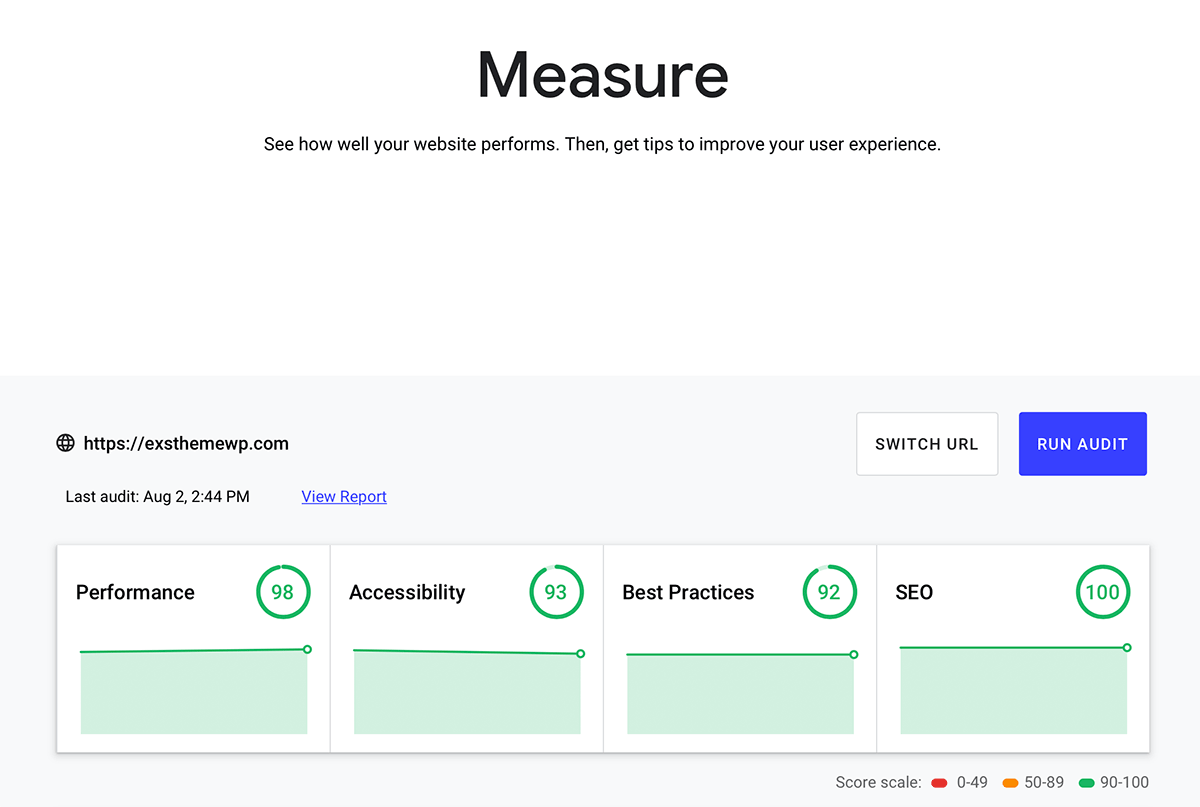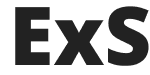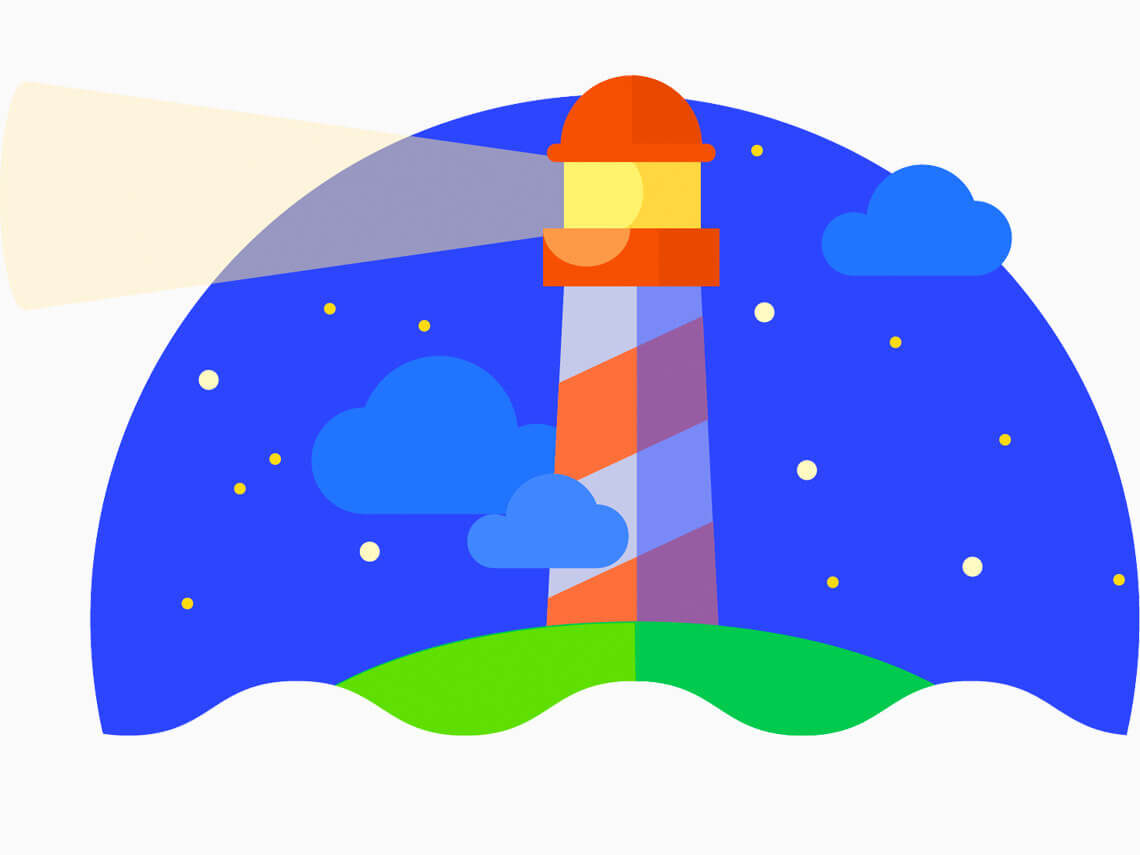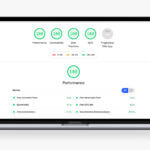In our previous post we learned how to test site speed and page load speed with browser builtin Developer tools.
Now let’s take a look on the automated methods for site speed test. One of the most modern and powerful tool for test page load speed is the Google LightHouse. Previous is was also known as PageSpeed Insights.
LightHouse may be launched locally on your machine inside built-in DevTools and on it’s own Web Page. Let’s take a look on the both methods.
How to test site speed by running LightHouse test in your browser Developer Tools.
As before, you need any Chromium based browser:
- Chromium
- Chrome
- Opera
- Microsoft Edge (last version)
- Vivaldi
- Etc
To run your local page speed test do following:
- Open page that you want to test inside your browser.
- Open your Developer Tools (aka DevTools) by pressing F12 or CTRL+C (on Windows), CMD+SHIFT+C on Mac or simple right click on your page and click on ‘Inspect‘ or ‘Inspect Element‘ menu item.
- Go to ‘Audits’ tab.
- Check categories and device for test and click on ‘Generate report‘ button:
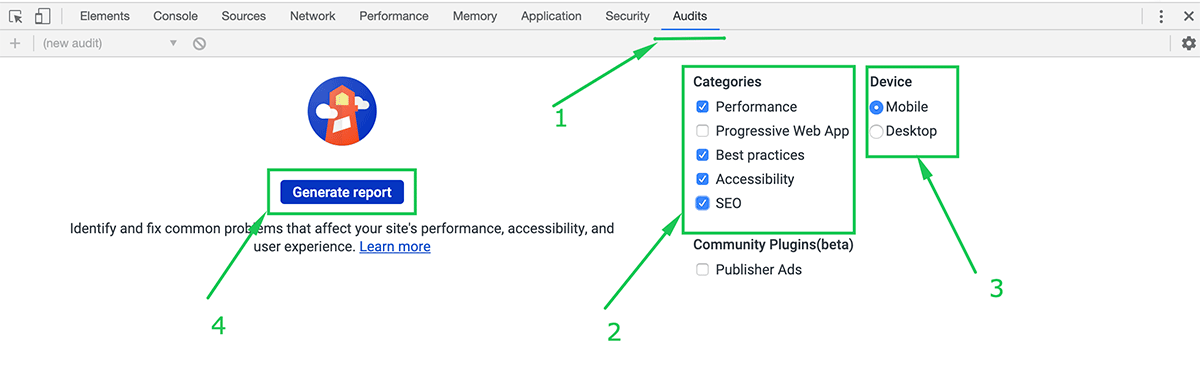
You will get brief page speed index and detailed report about your page performance below it:

Pretty simple, huh? But testing your site speed on the LightHouse site even simpler.
How to test page load speed on the LightHouse site
- Go to https://web.dev/measure/ link.
- Paste URL link of page that you want to test.
- Click on ‘Run Audit‘.
- Enjoy your results 🙂