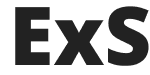After uploading and activating ExS theme you’ll find message about required and recommended plugins installation at the top of your WodrPress dashboard:

You need to click on ‘Begin installing plugins’ link. After that you’ll see following screen:
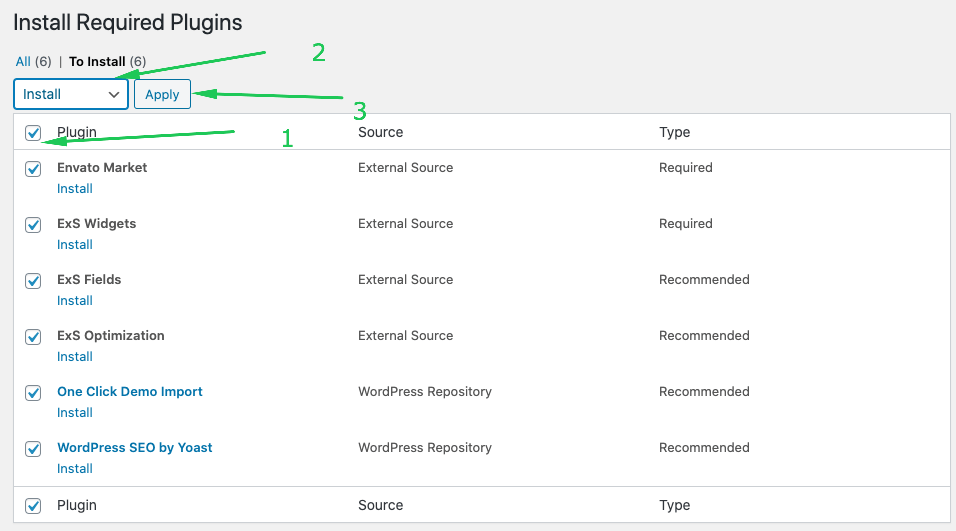
Click on checkbox near the ‘Plugin’ table column title, then select ‘Install’ from the top dropdown and finally click ‘Apply’ button to install all of the plugins.
After plugins will successfully installed you’ll see following screen. You’ll need to activate plugins. Click on ‘Return to Required Plugins Installer’:
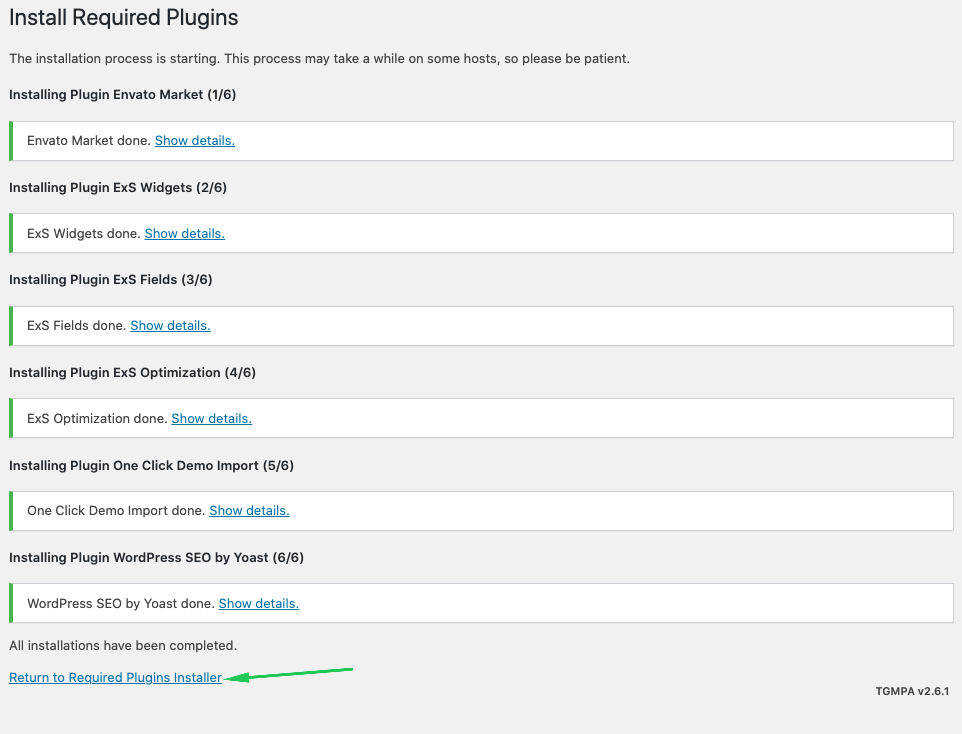
then one more time select all of the plugins and activate them:
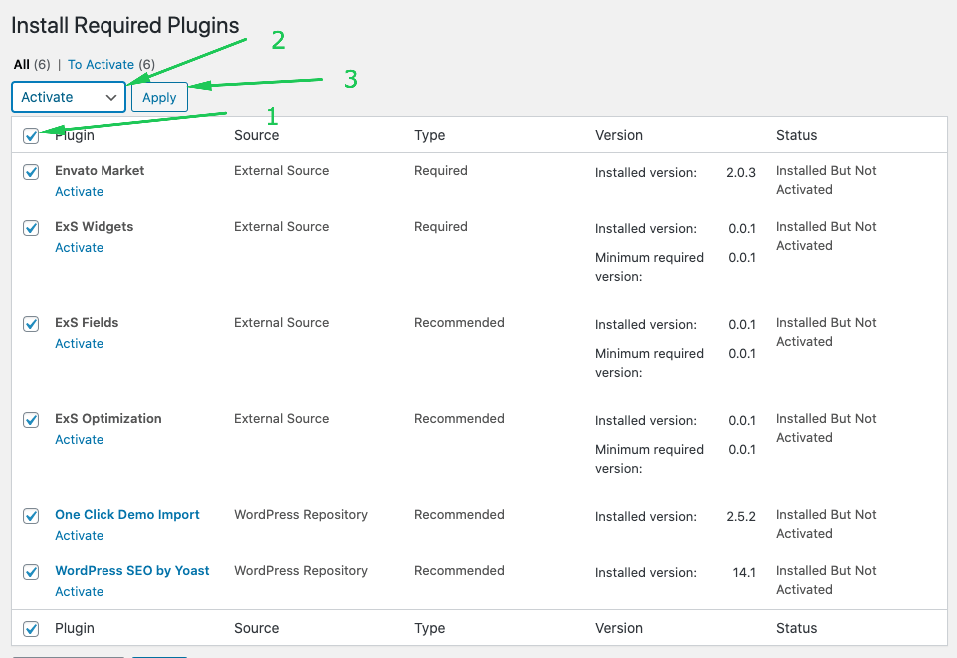
Click on checkbox near the ‘Plugin’ table column title, then select ‘Activate’ from the top dropdown and finally click ‘Apply’ button to activate all of the plugins.
Then you need to click on ‘Return to the Dashboard’ link or simple refresh your page to renew your Dashboard Menu links:
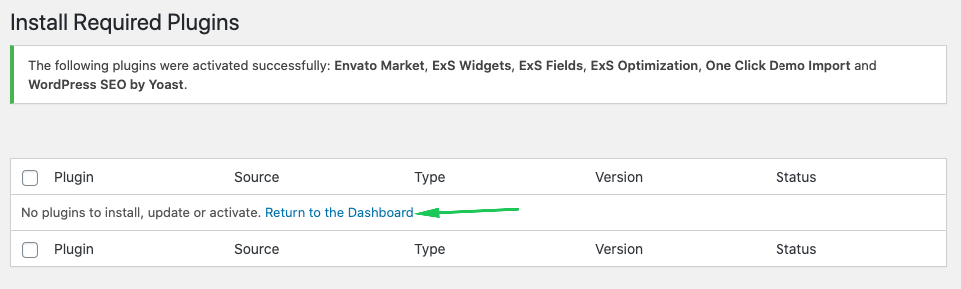
Then you need to go to your ‘Appearance’ -> ‘Import Demo Data’ menu:
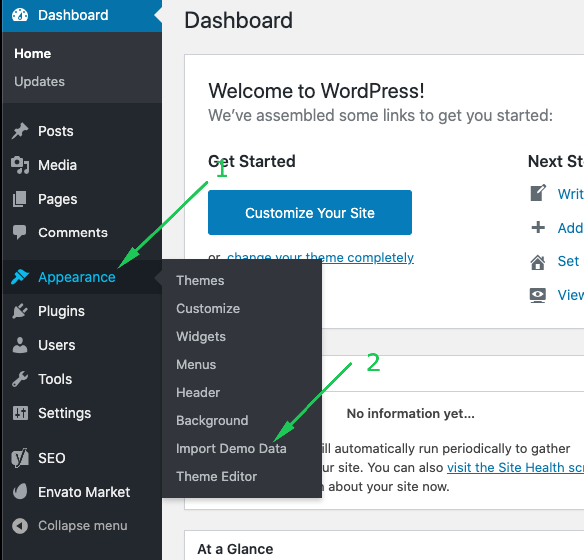
After that you need to choose your Demo and click on one of the ‘Import’ buttons:
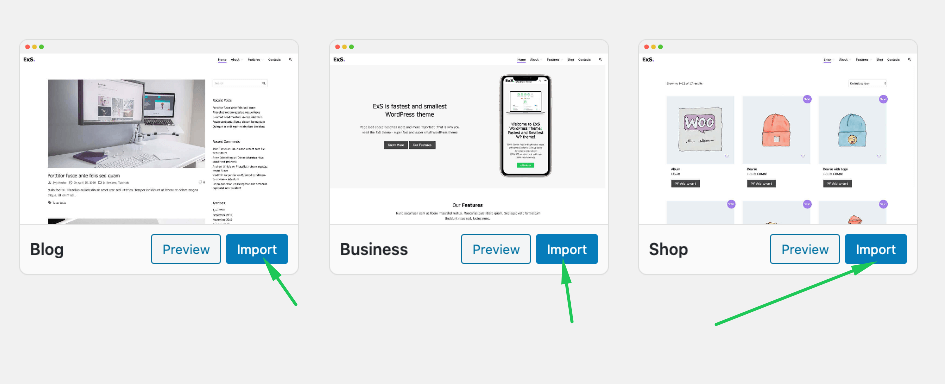
If chosen demo content is required additional plugins installation you should click on ‘Install and Activate plugins’ button and then on ‘Yes, Import!’ button:
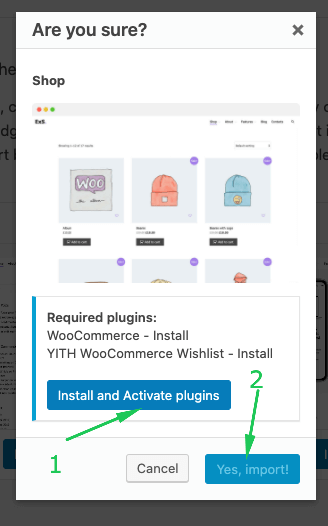
Then you just need to wait for demo content installing progress finished:
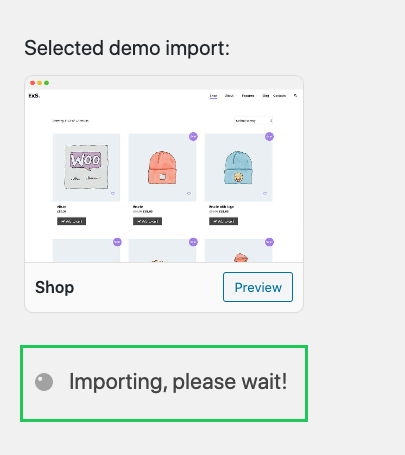
Please do not close or leave this page until importing process will complete. Congratulate, you’re done!
It’s time to customise your new site!